How to Send an Accountant’s Copy of Your Quickbooks Account
 It’s not uncommon for small business owners to hire professional accountants to keep track of their books. Rather than worrying about bookkeeping, business owners can focus on what matters most: increasing sales and expanding their business. But if you’re thinking about using the services of a professional accountant, you should create a separate Accountant’s Copy of your Quickbooks account. Unlike the default company file, an Accountant’s Copy is a slimmed-down version that has limited functionality.
It’s not uncommon for small business owners to hire professional accountants to keep track of their books. Rather than worrying about bookkeeping, business owners can focus on what matters most: increasing sales and expanding their business. But if you’re thinking about using the services of a professional accountant, you should create a separate Accountant’s Copy of your Quickbooks account. Unlike the default company file, an Accountant’s Copy is a slimmed-down version that has limited functionality.
To create an Accountant’s Copy, log in to your Quickbooks account and select File > Accountant’s Copy > Client Activities > Save File > Next. You will then need to choose a dividing date, after which you can click “Next.” In the following window, you can change the location where you’d like to store the file as well as the name of the file. You can choose any location on your computer, external device or the cloud. The only requirement for the file name is that you use the .QBW extension.
After choosing the save-to location and file name for your Accountant’s Copy, click “Save.” You’ve now saved the Accountant’s Copy. If you want to send that copy to your accountant, there are a few different options. One option is to simply transfer the Accountant’s Copy to a USB flash drive and physically hand it over to your accountant. This is arguably the easiest and safest way to send an Accountant’s Copy. If your account works at a different location, however, you may want to email him or her your Accountant’s Copy.
The steps to sending an Accountant’s Copy via email varies depending on your email service provider. Basically, though, you want to add the Accountant’s Copy as a file attachment. This means you’ll create a new email, click the button for “file attachment,” locate and click the Accountant’s Copy and send it to your accountant.
There are a few things to keep in mind when creating and sending an Accountant’s Copy. If you are using the Quickbooks Accountant Copy File Transfer (ACFT), for instance, your accountant will have two weeks to download the copy once you’ve uploaded it. Furthermore, the Accountant’s Copy must use the .QBW format; otherwise, your accountant won’t be able to open it. And if you’re using Quickbooks Enterprise, you’ll need to turn off the Advanced Inventory (AI) option in order to create an Accountant’s Copy.
Did this tutorial work for you? Let us know in the comments section below!